How to Change Options Positions on Product Page?
You can change where to show the options on the product page by placing the EasyFlow Product Options App Block in the place where you want to show the options. Follow the step-by-step guide to change options positions on the products page.
In the top middle navigate to the product page you want to edit (in most cases it’s the “Default product” page).

On the left of the product page, move the EasyFlow Product Options App Block to the place where you want to show the options. Save the changes.
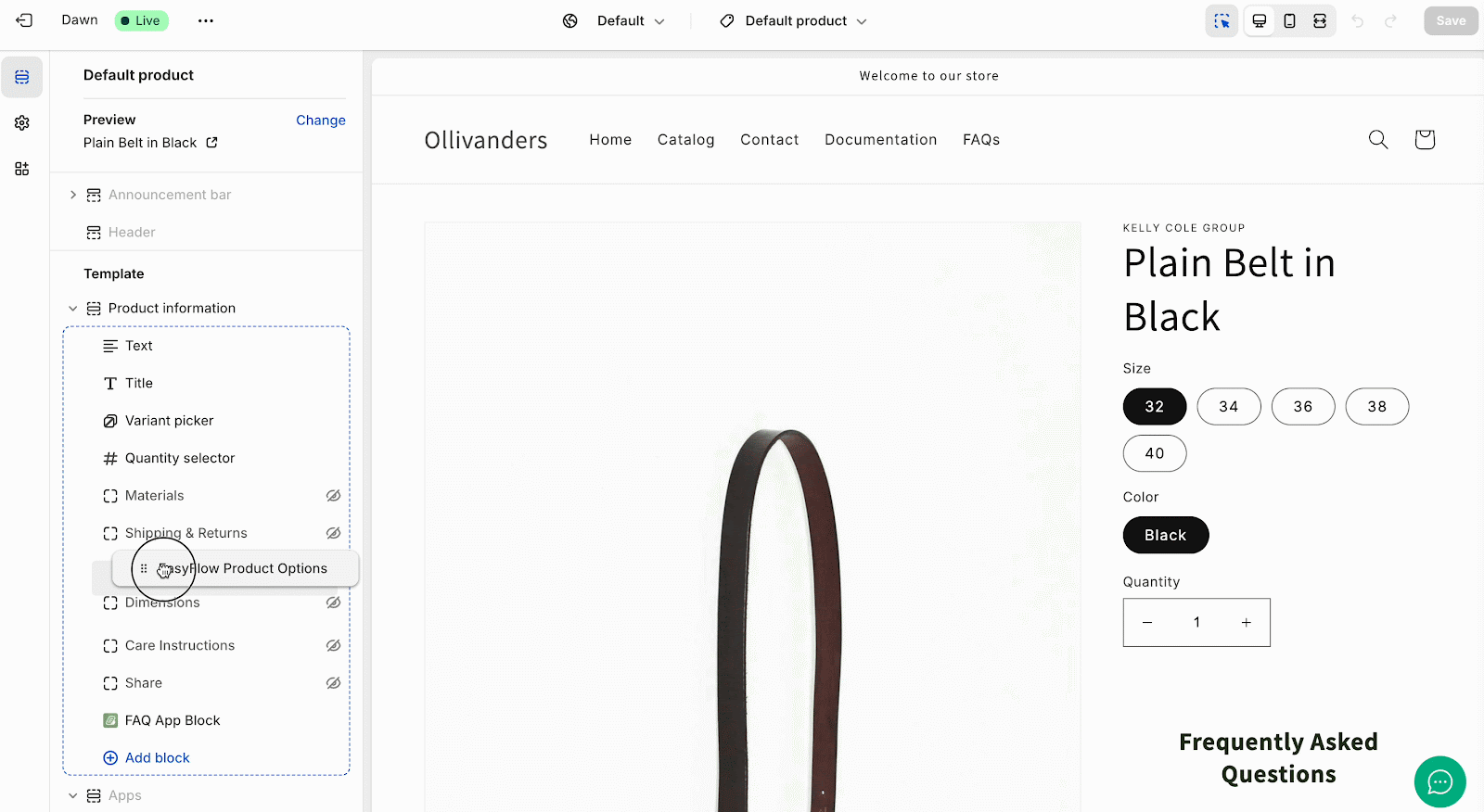
This is how you can change options’ positions on the product page. Getting stuck? Feel free to **contact our support team** for further assistance.
**Step 1:** Open the Theme Editor.
In the top middle navigate to the product page you want to edit (in most cases it’s the “Default product” page).

**Step 2:** Move The Product Options App Block
On the left of the product page, move the EasyFlow Product Options App Block to the place where you want to show the options. Save the changes.
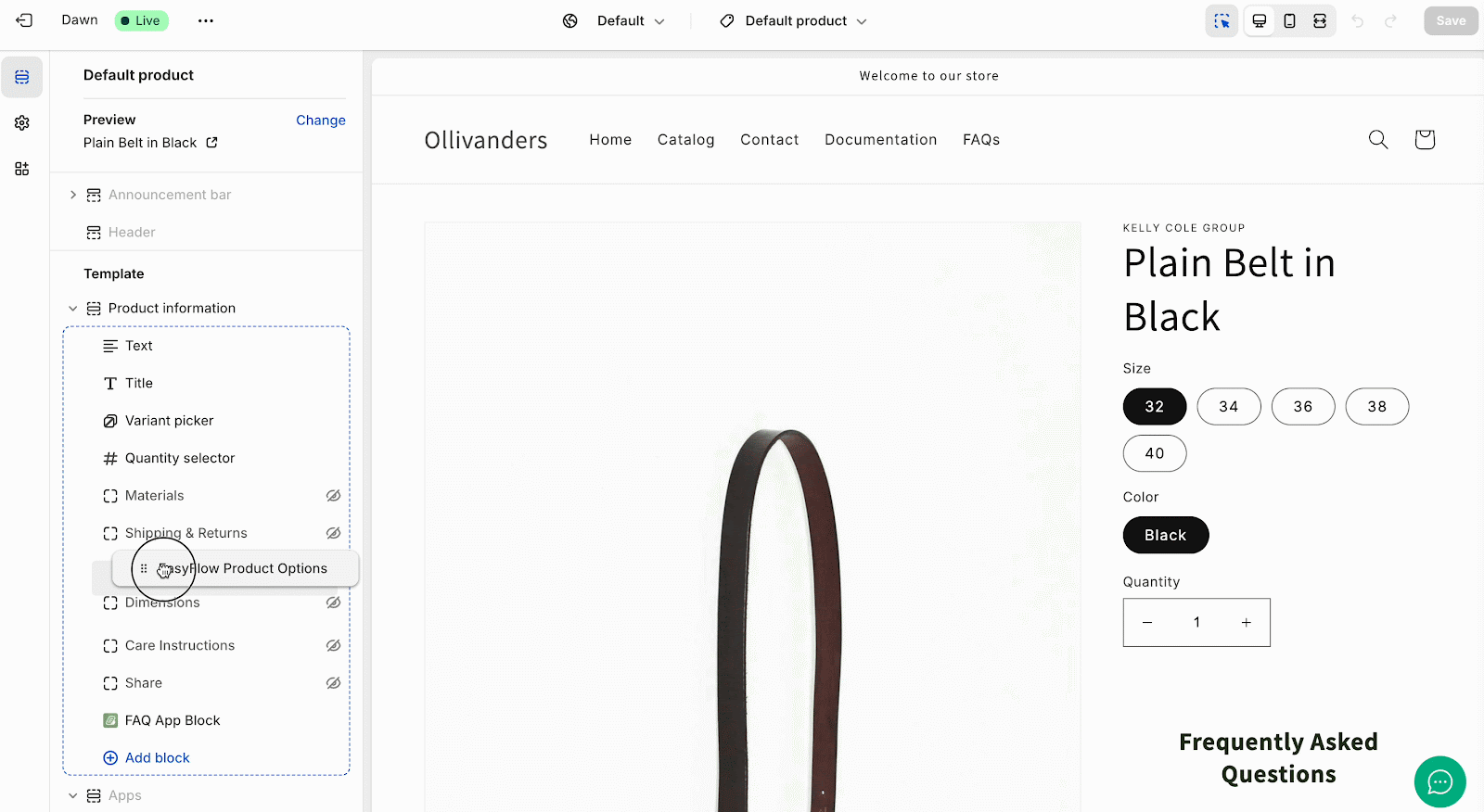
This is how you can change options’ positions on the product page. Getting stuck? Feel free to **contact our support team** for further assistance.
Updated on: 05/05/2025
Thank you!